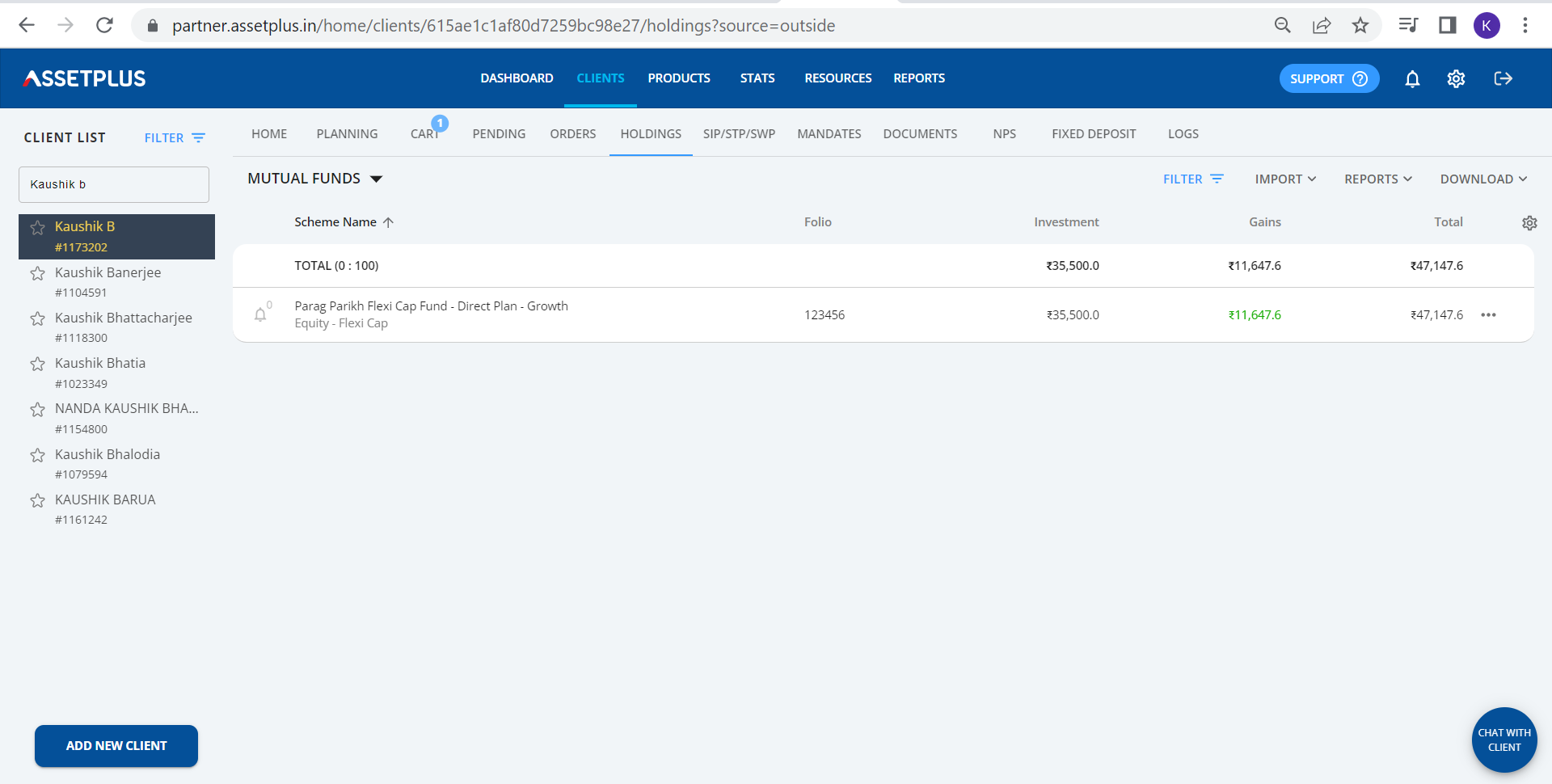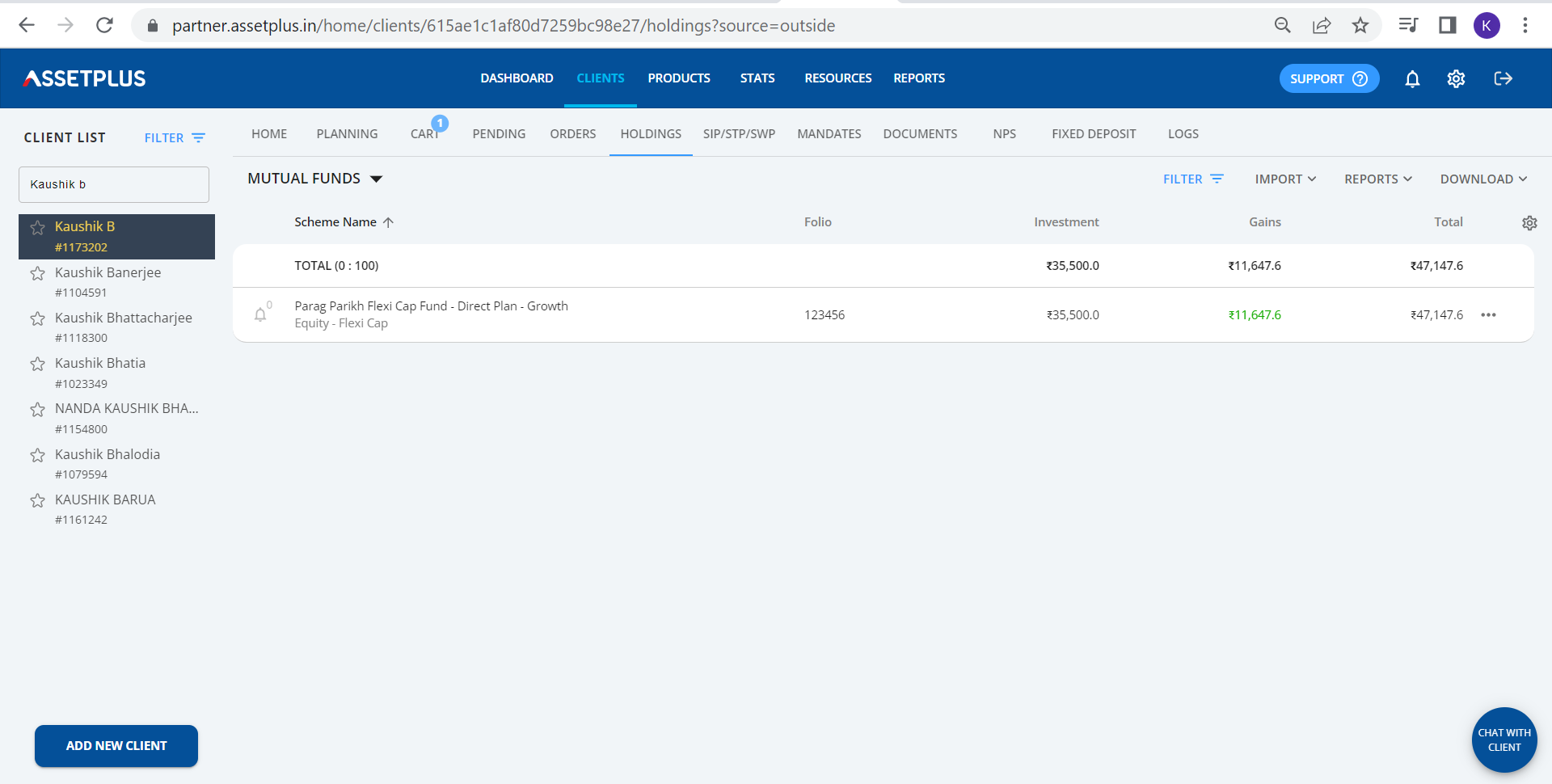Tracking your client's external investments is now easy and takes a few clicks with just an OTP from your client's email.
To import and track your client's external investments under other ARN, or any direct funds, please refer to the following steps:
1. Go to dashboard and select the client for which you want to track external funds and click on Import

2. Select your client's registered email or add any new email for which you want to import any external investments

3. Enter the 6-digit OTP sent to the mentioned email of the client from MF Central

4. Once an import request is initiated, it usually takes a few minutes for the external funds to reflect on your dashboard in holdings page. We will send you an event reminder once it is successful.

Please Note :
1. Only investments linked to the client's mentioned email ID, and with the registered PAN of the client can be imported. If no investments exists linked the client's PAN for the mentioned email, you will receive an error message.
2. For a particular email, import can be initiated only once in 24 hours from the last refresh time
3. Import by email OTP is free for now but might incur some cost in future.
Method 2:
Import by CAS
If you want to import CAS to track external investments for your client, you can follow the below steps:
To track client investments under other ARN, a Consolidated Account Statement (CAS) must be generated for the investor. A Consolidated account statement (CAS) gives an investor all the details of his or her mutual fund holdings in an orderly manner in a single place. The generated CAS needs to be uploaded to track all the investments of the investors on their app.
Click on import via CAS upload

On Import via CAS Tab, click on Generate CAS.

Now click the link on the tab, and it will be redirected to the CAMS website.

Steps to be followed on the CAMS page,
Statement Type: Detailed
- Period: Specific Period from 01-Jan-1987 till Today
- Folio Listing: With Zero balance folios
- Email: Enter the registered client's email ID
- PAN: GM*****720N (Optional)
- Password: cams123


Now the client will receive the CAS on the registered email ID, once the client sends the CAS statement, we should Upload the CAS statement in Import via CAS Tab -> Upload CAS.

In the Upload CAS tab, select the Consolidated account statement received in the email then click on Upload.

Once the CAS is uploaded from your end, the portfolio will be updated in the holdings section. Click on Holding -> Filters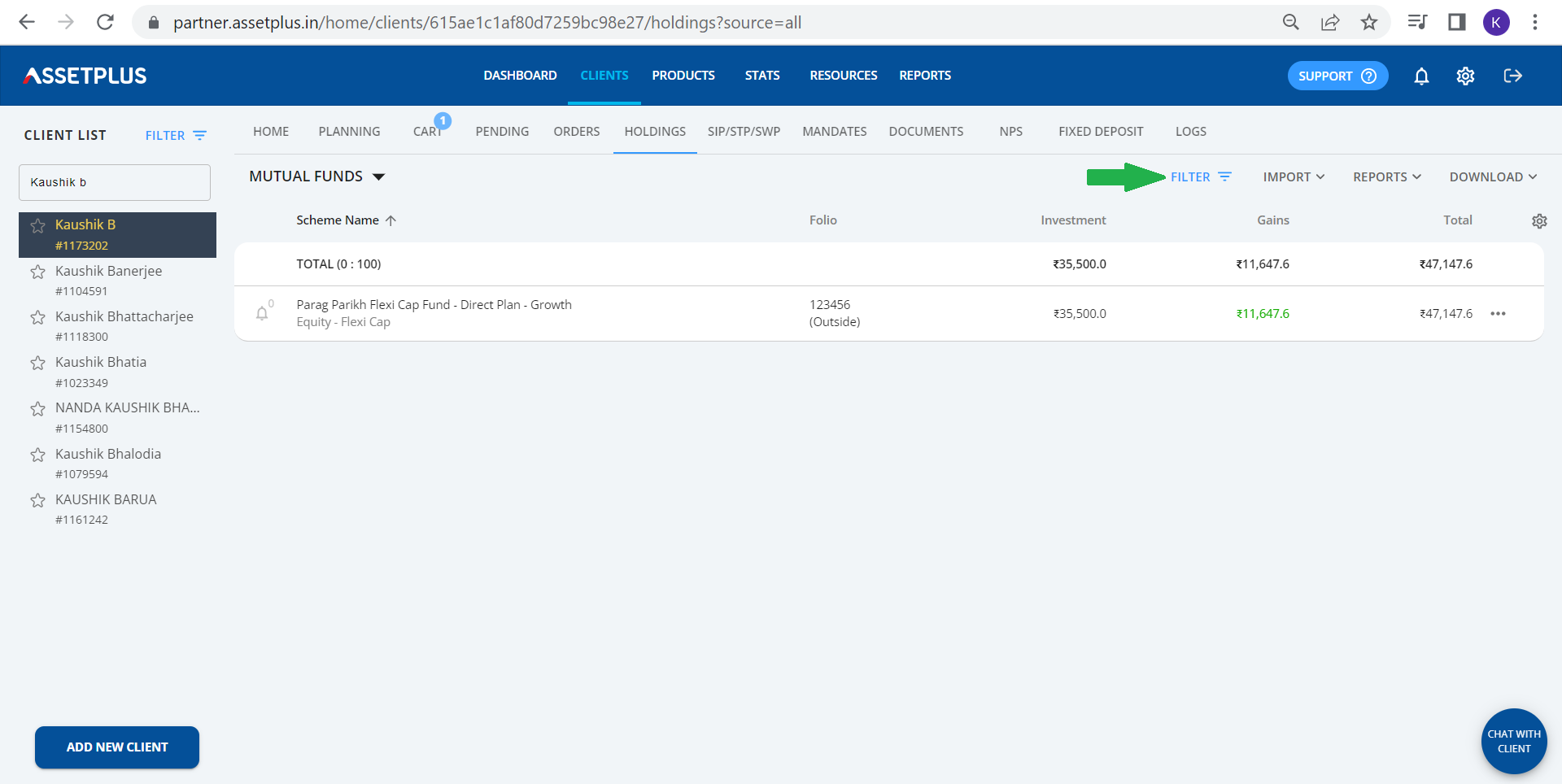
Once the filter section is opened, select Outside

Here you can see the client's external holdings including other ARN investments