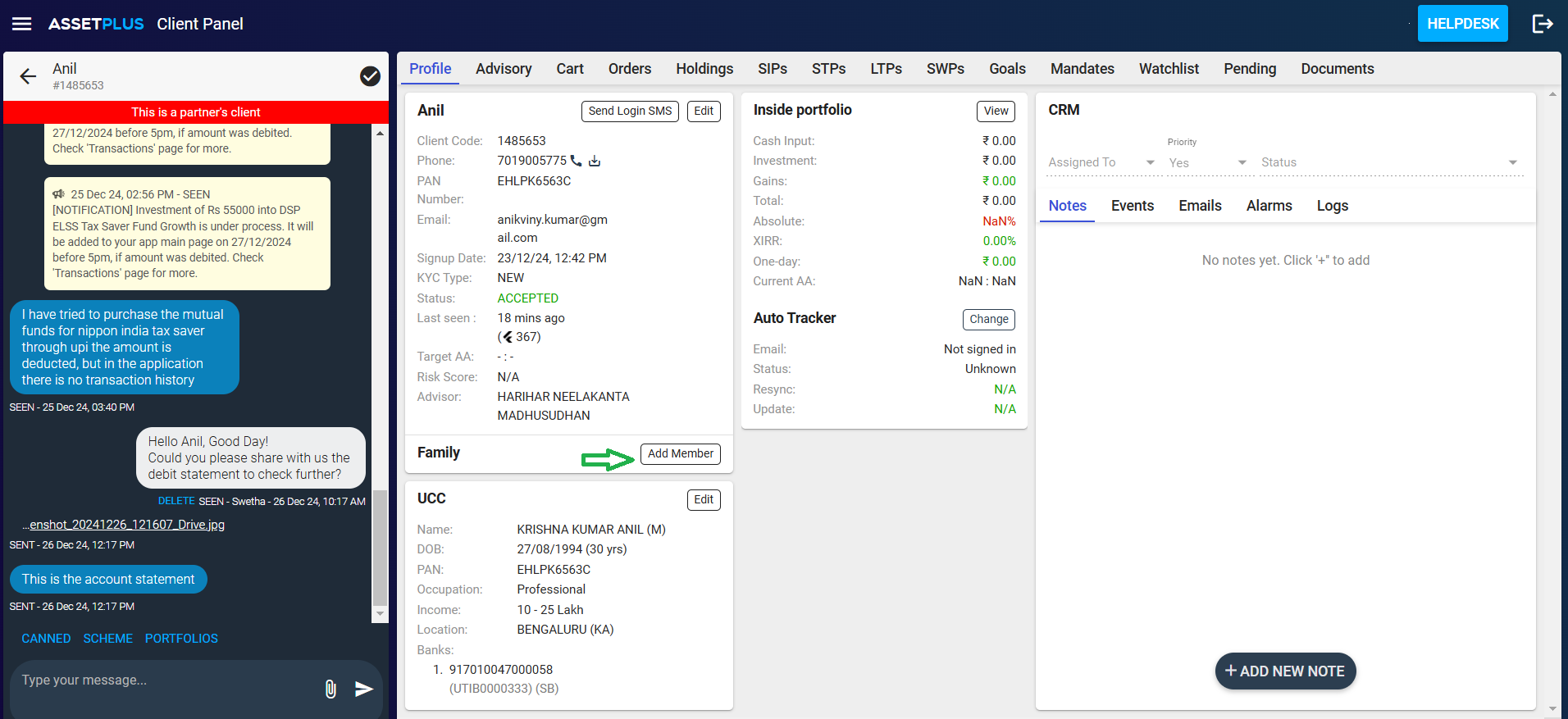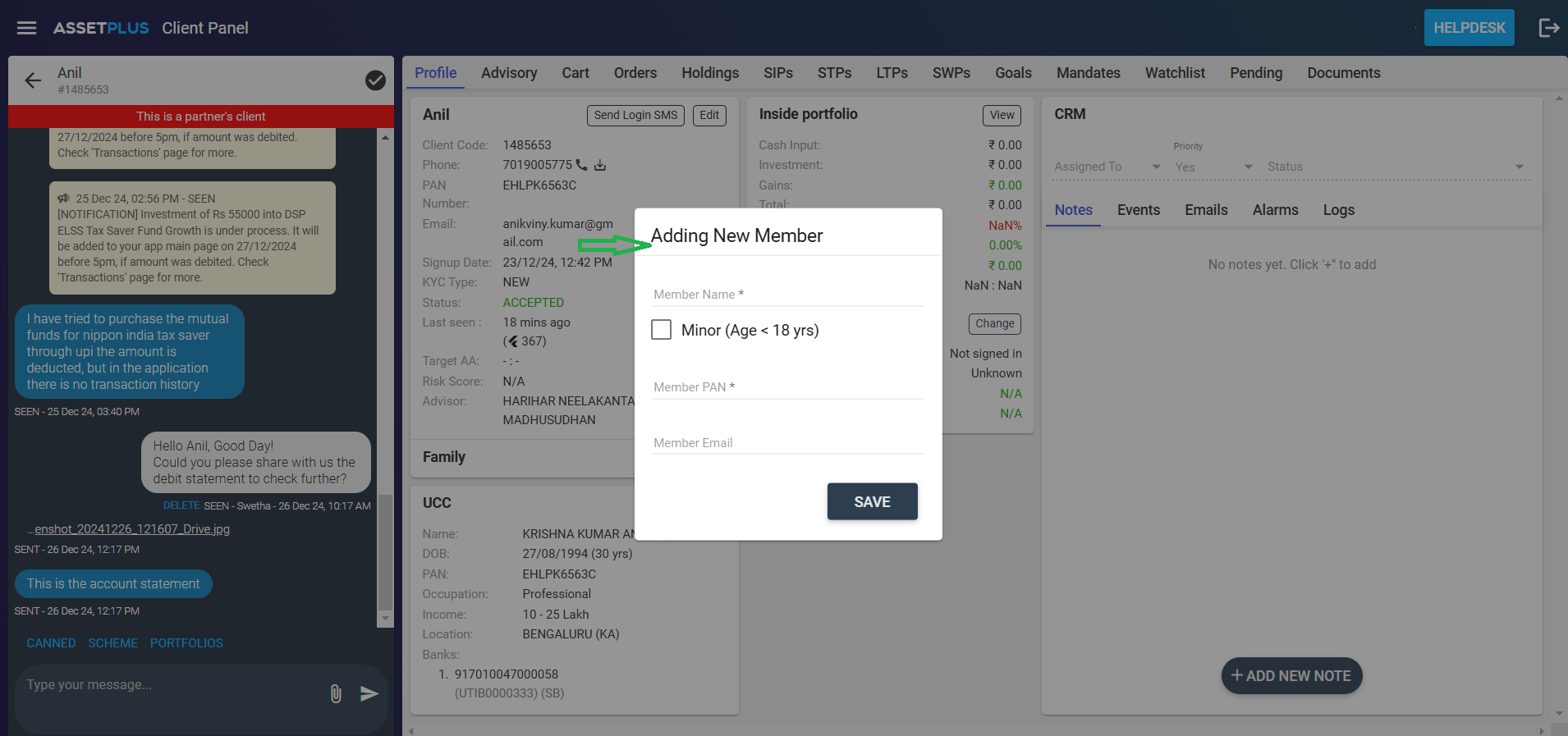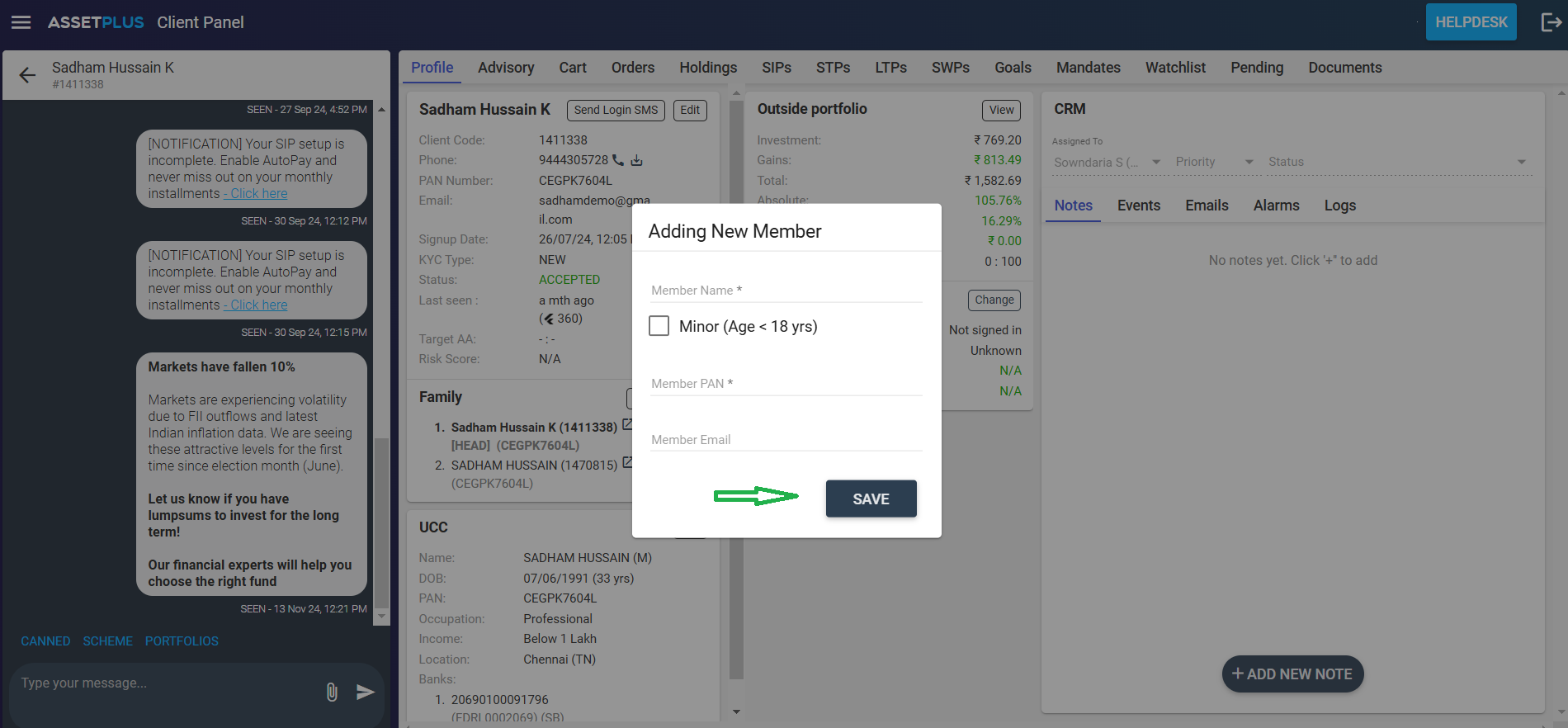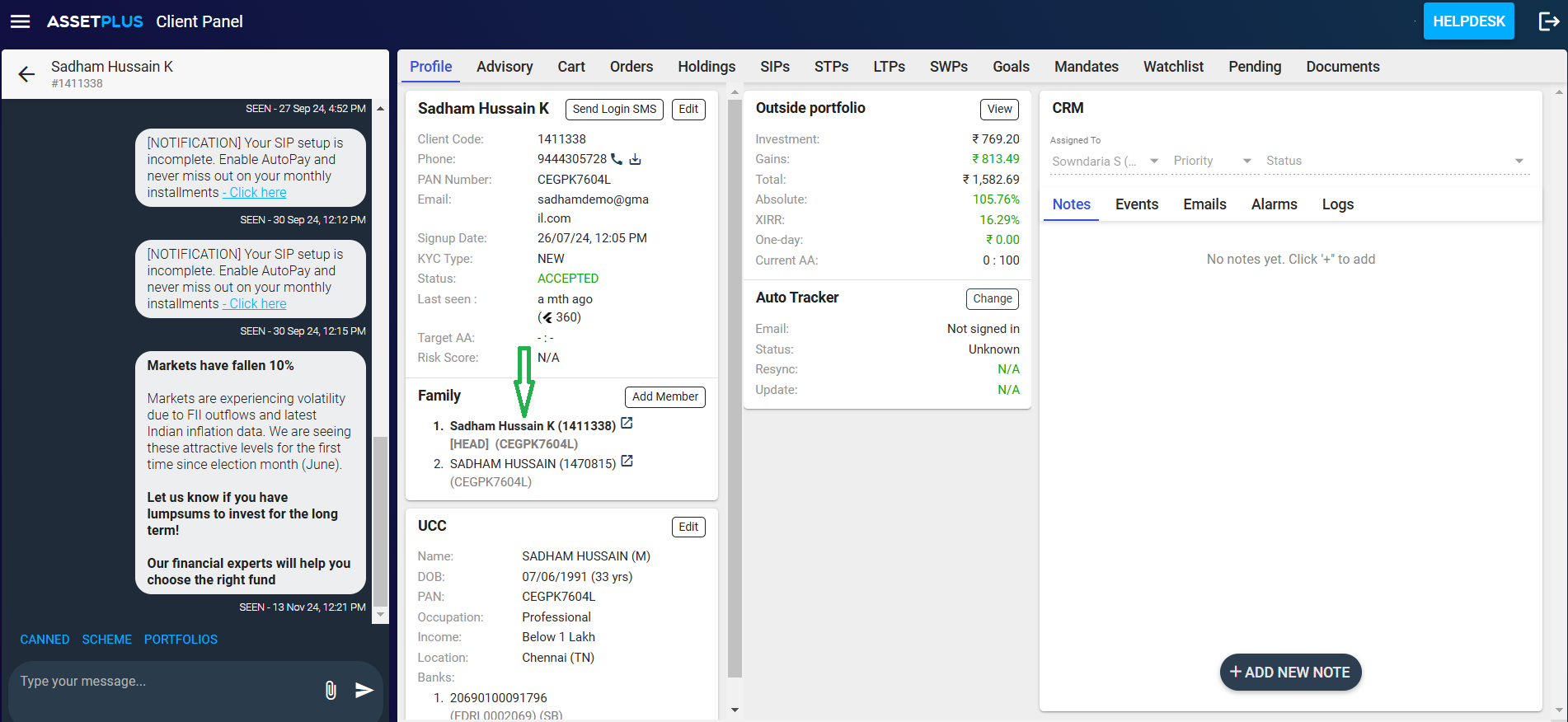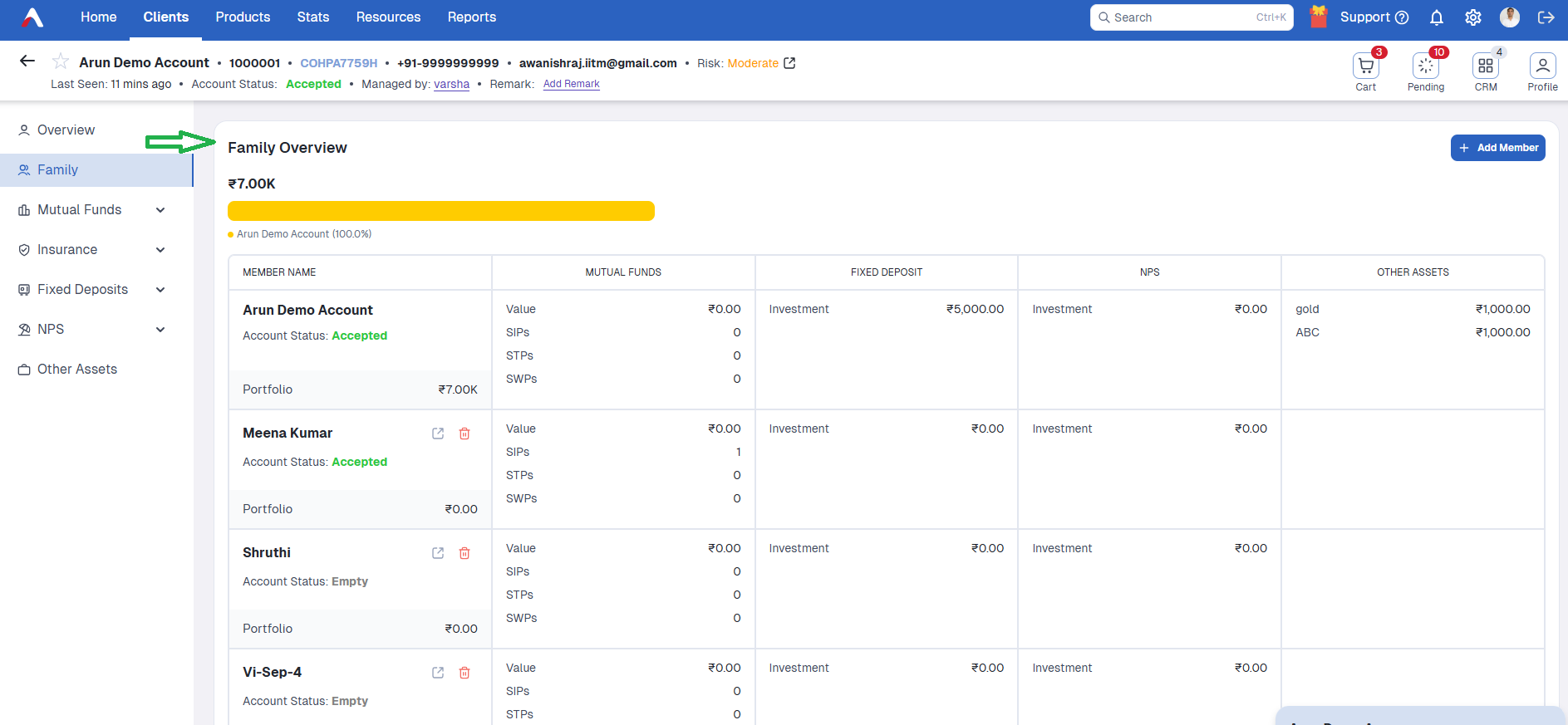How to Signup a Family member of the Client?
Print
Modified on: Thu, 26 Dec, 2024 at 3:18 PM
We also have support for family accounts. In this case, there will be one head of the family, who will control the accounts of all the family members. The head of the family can view the transaction details and all the approval links will go to the head of the family.
Step 1: Signup process for Head of Family
The head of the family first needs to signup like a normal client. The signup process is described in detail here.
Step 2: Adding family members via the dashboard
On the dashboard, search the client and open the client panel
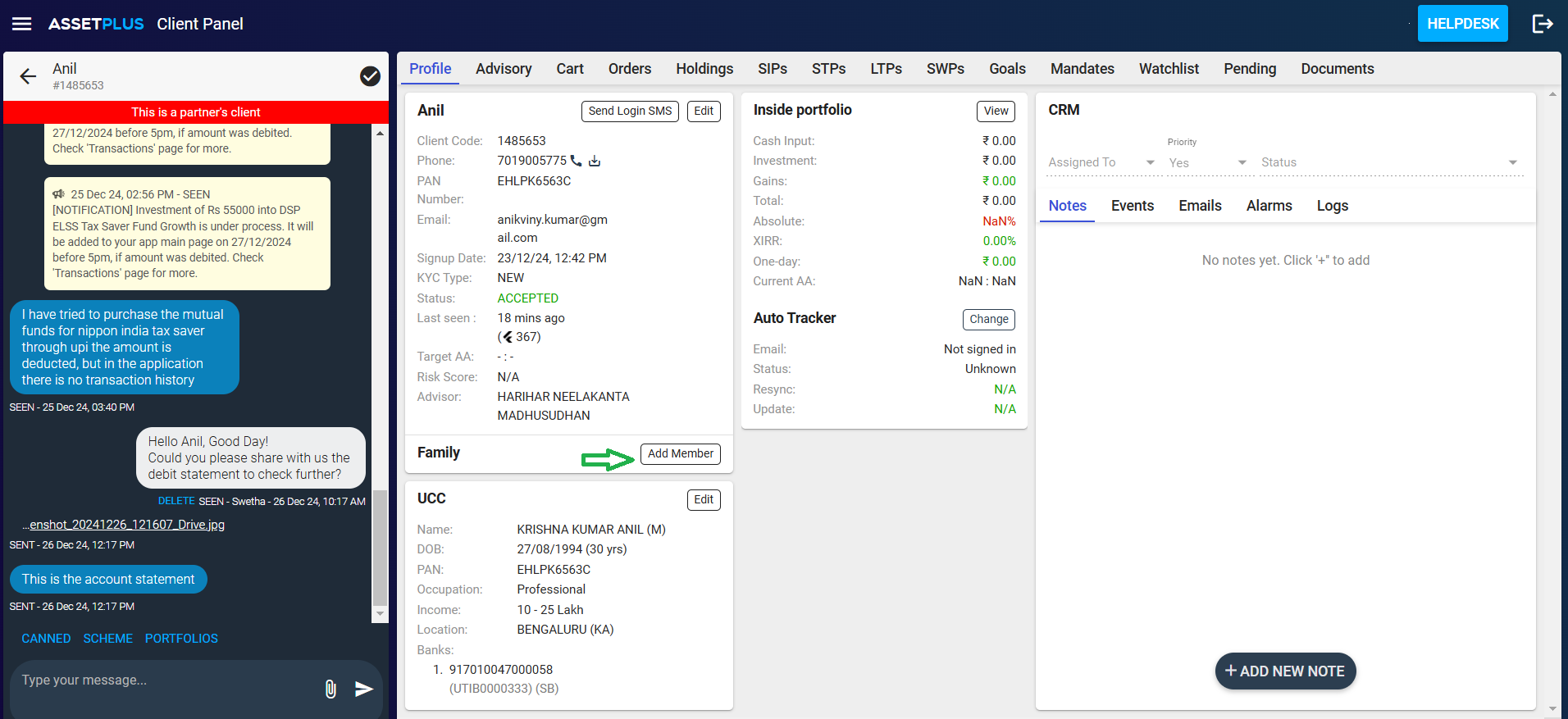
Click on Add Member option in the Family Members section of the profile page
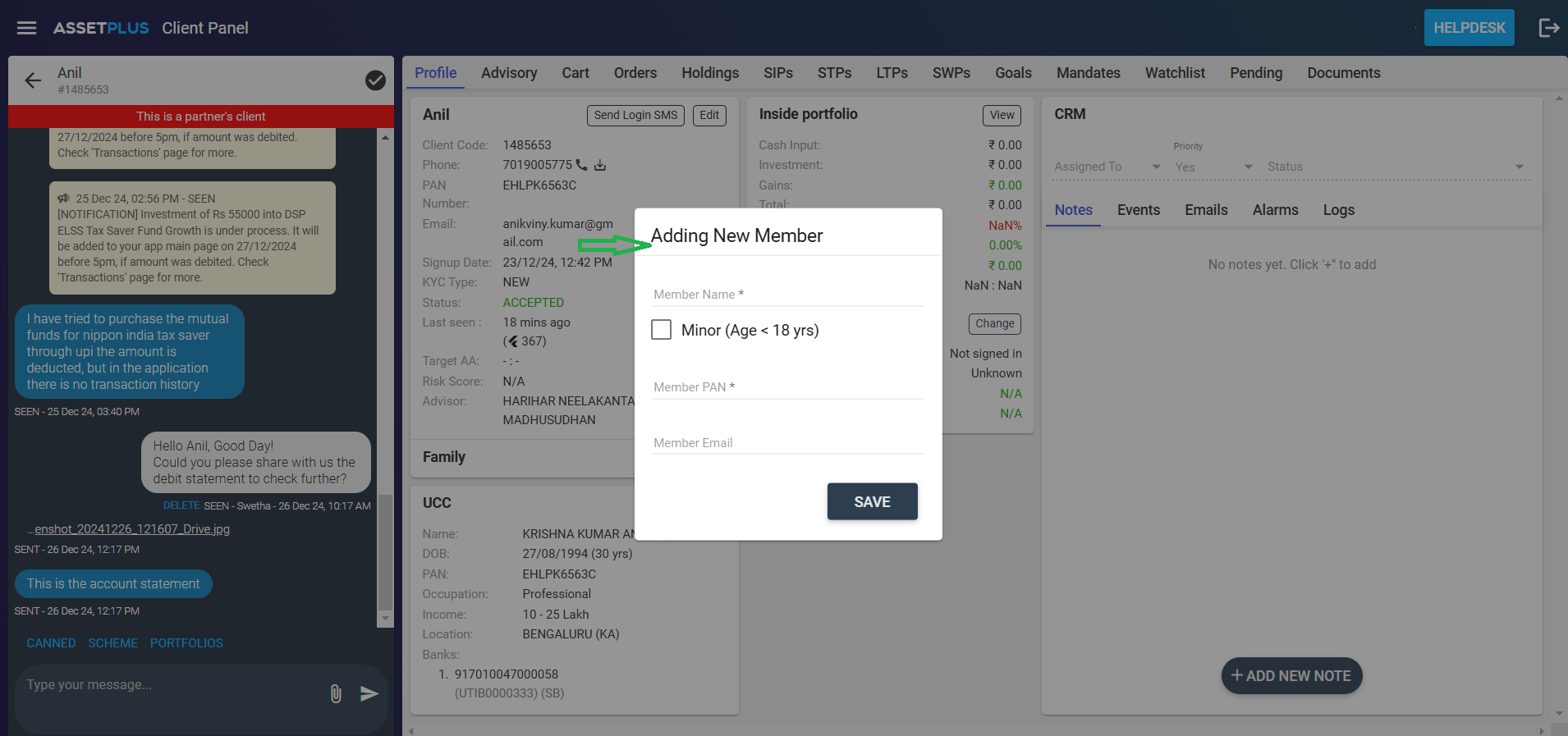
Enter Name and PAN of the family member
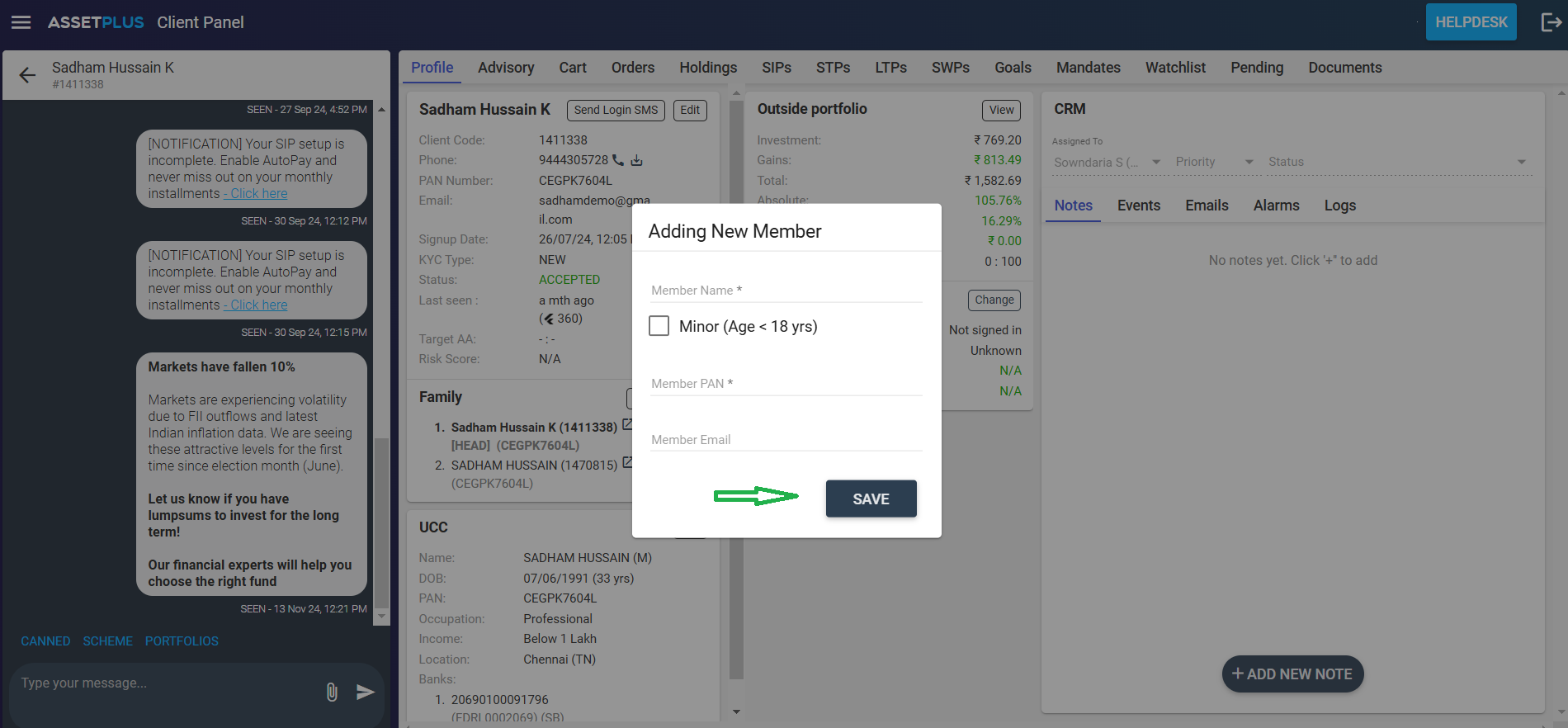
Click on "Save" Option and the family member will get added
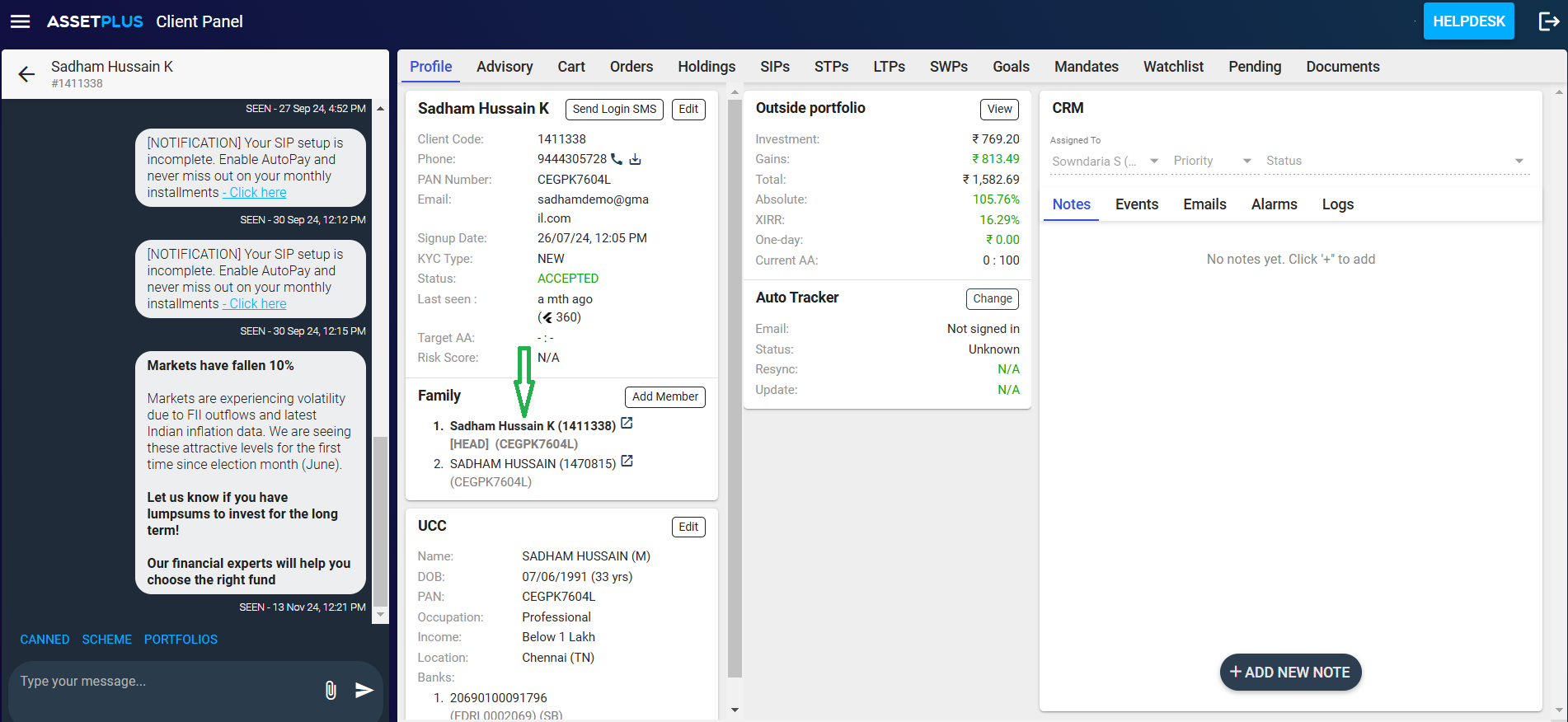
You can add up to 20 family members for the client in this way.
Step 3: Client checks family overview in the app/website
After you have added the family members, the head of the family has to logout and login again into the app. After login, the client can go to the - Client Panel - Family - Family Overview.
Family Overview page will have the list of family members along with a consolidated view of the entire family's portfolio. The head can click on View the details of the particular member's account
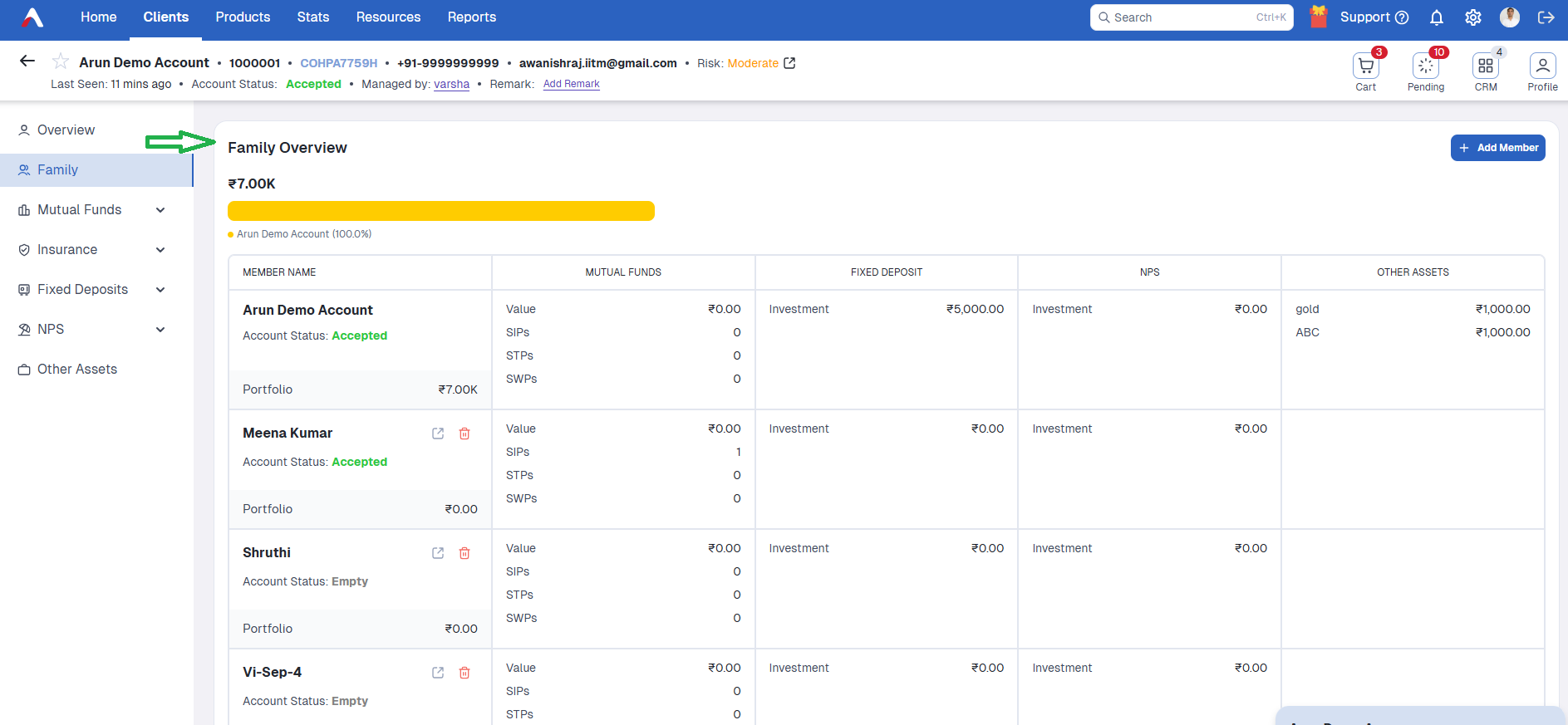
The family account is now created successfully.
Did you find it helpful?
Yes
No
Send feedback Sorry we couldn't be helpful. Help us improve this article with your feedback.