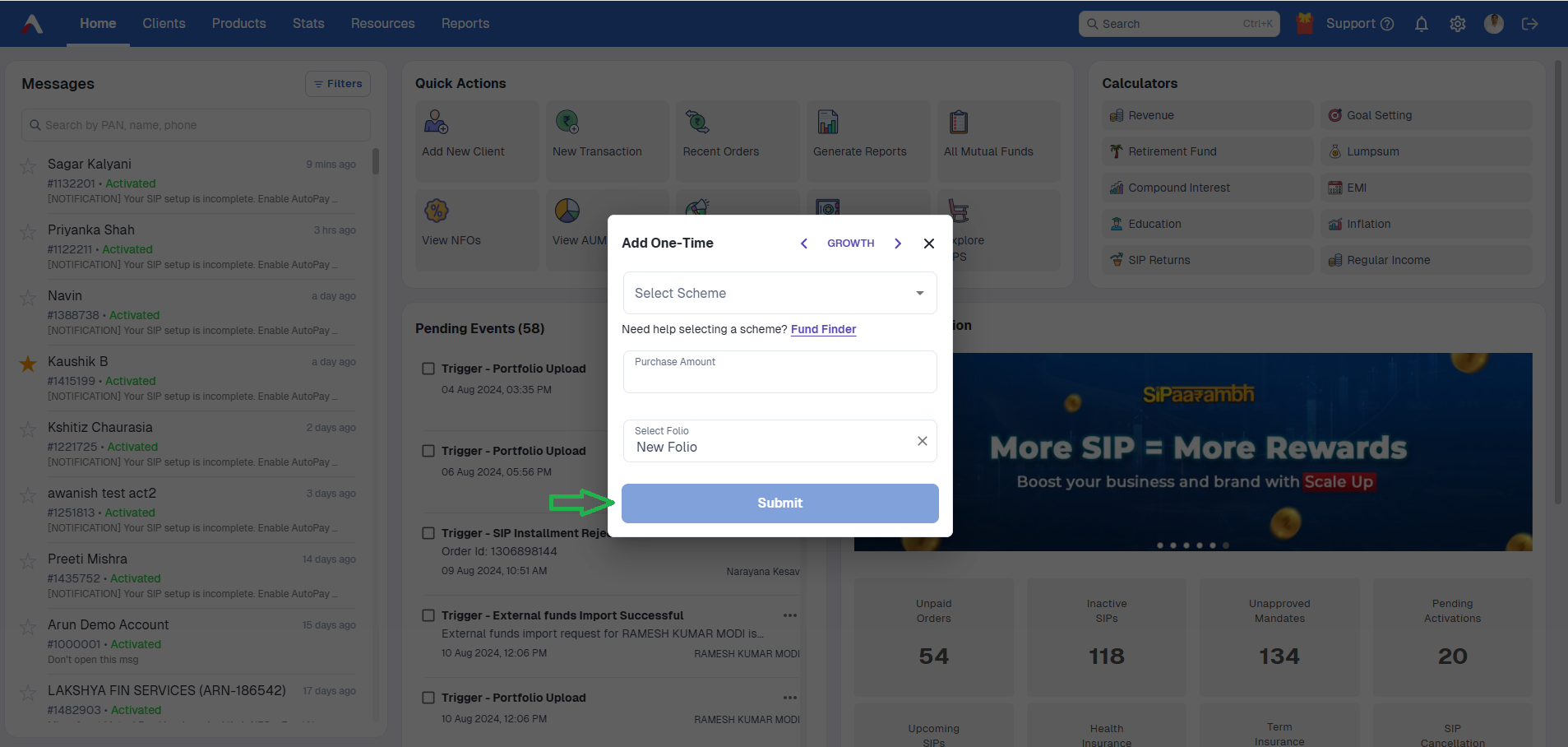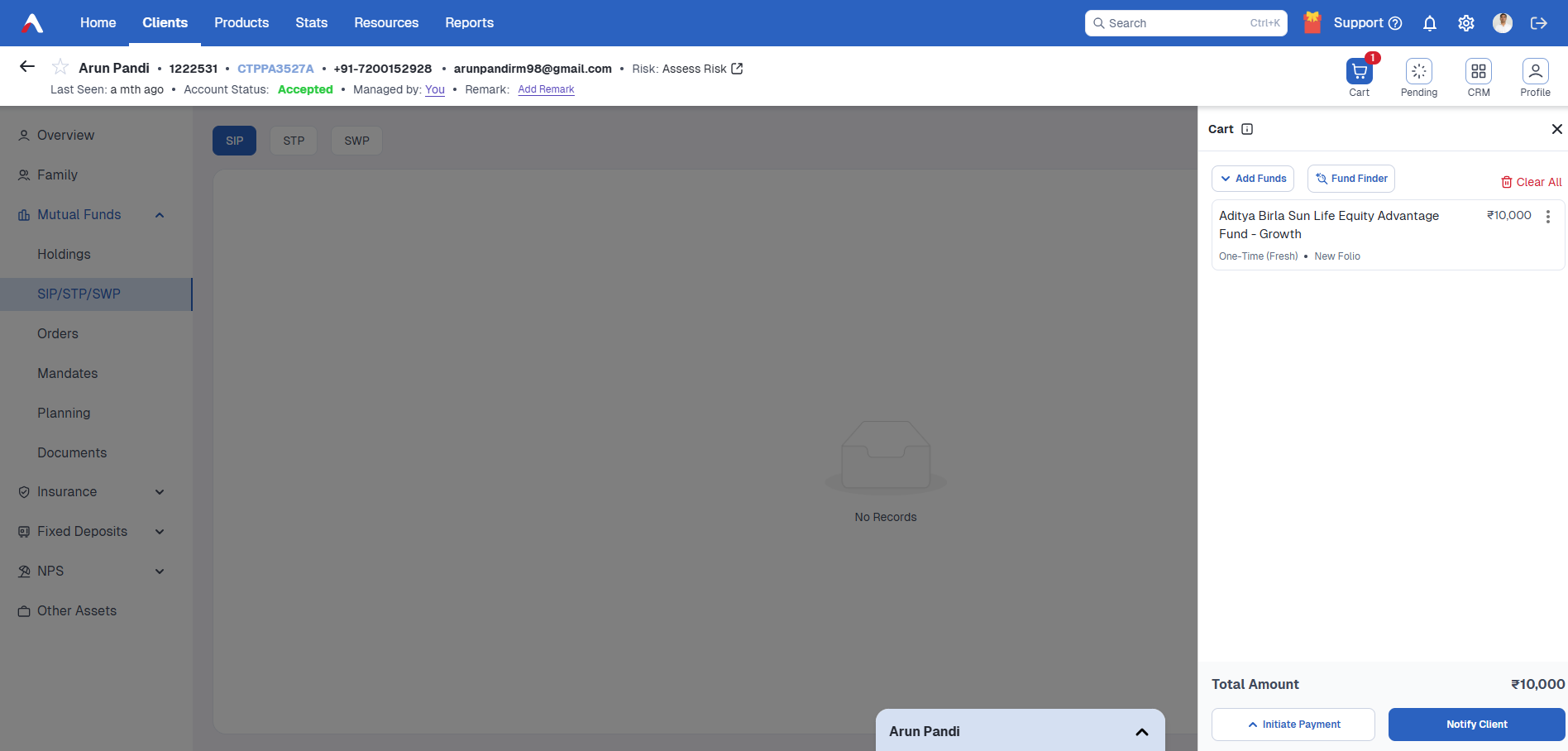How to initiate Lumpsum (one-time) transactions?
Print
Modified on: Fri, 10 Jan, 2025 at 6:57 PM
In the AssetPlus platform, every client has a cart (similar to the shopping cart on Flipkart/Amazon). Multiple funds can be added to the cart and a single payment can be made to purchase all the funds.
Both the client and the advisor can add/remove funds in the cart.
Adding Lumpsum Transaction
Step 1 -
On the partner dashboard, in the quick action section click on NewTransaction.

Step 2 -
Search for the client and click on Create Transaction.

Step 3 -
On the Create Transaction page, click on One-Time.

Step 4 -
Then Select the scheme, enter the Purchase amount and click on Submit.
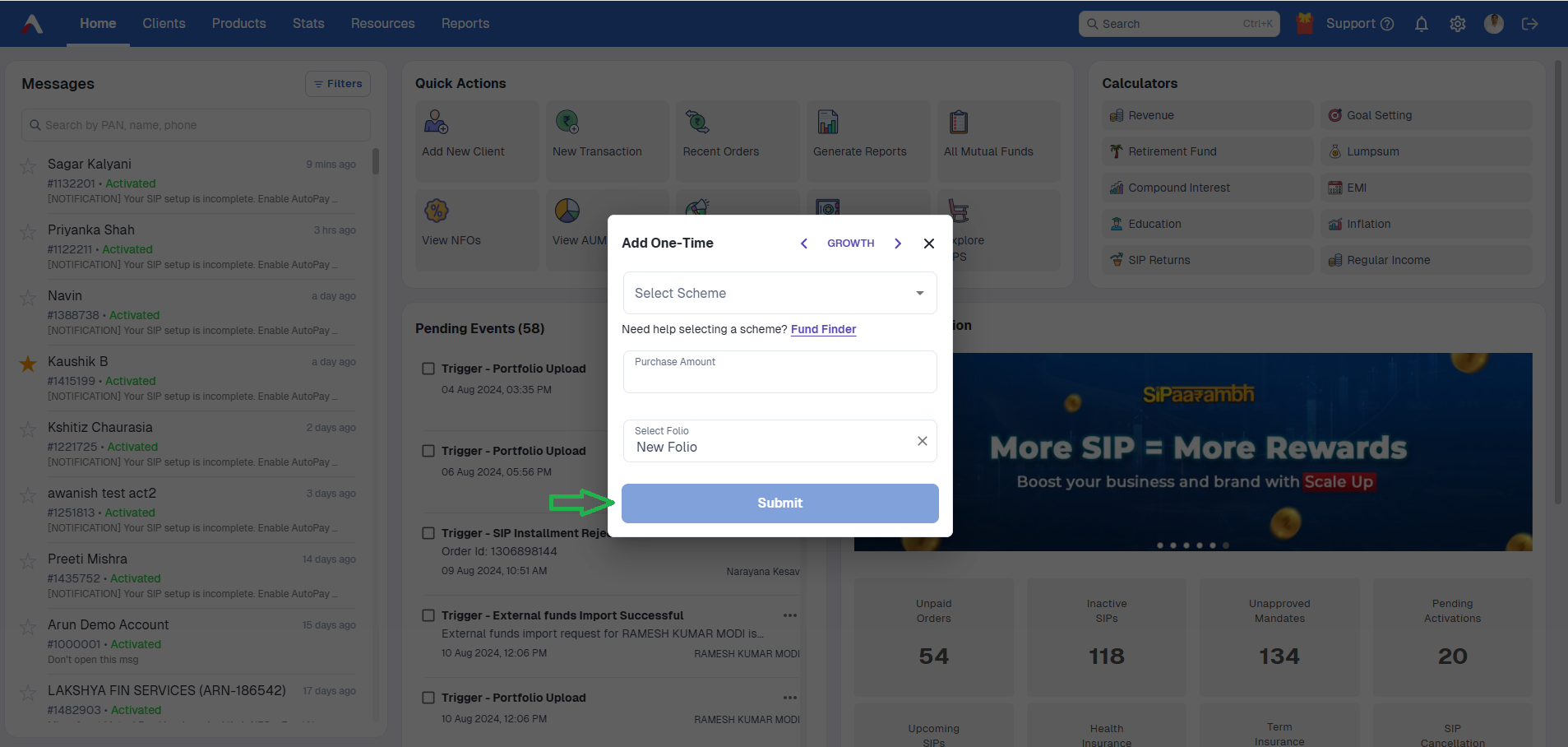
Step 5 -
Once the funds are added, click on Initiate Payment --> Notify the client app to send the notification to the client for completing the Lumpsum order. The client receives a notification, and also the fund reflects in the cart (Client’s app/Client's Web Dashboard). Now the client can click on “Pay now”, enter the OTP sent to the registered Mobile/Email ID
and proceed with payment via Net Banking/UPI/One Time Mandate(OTM).
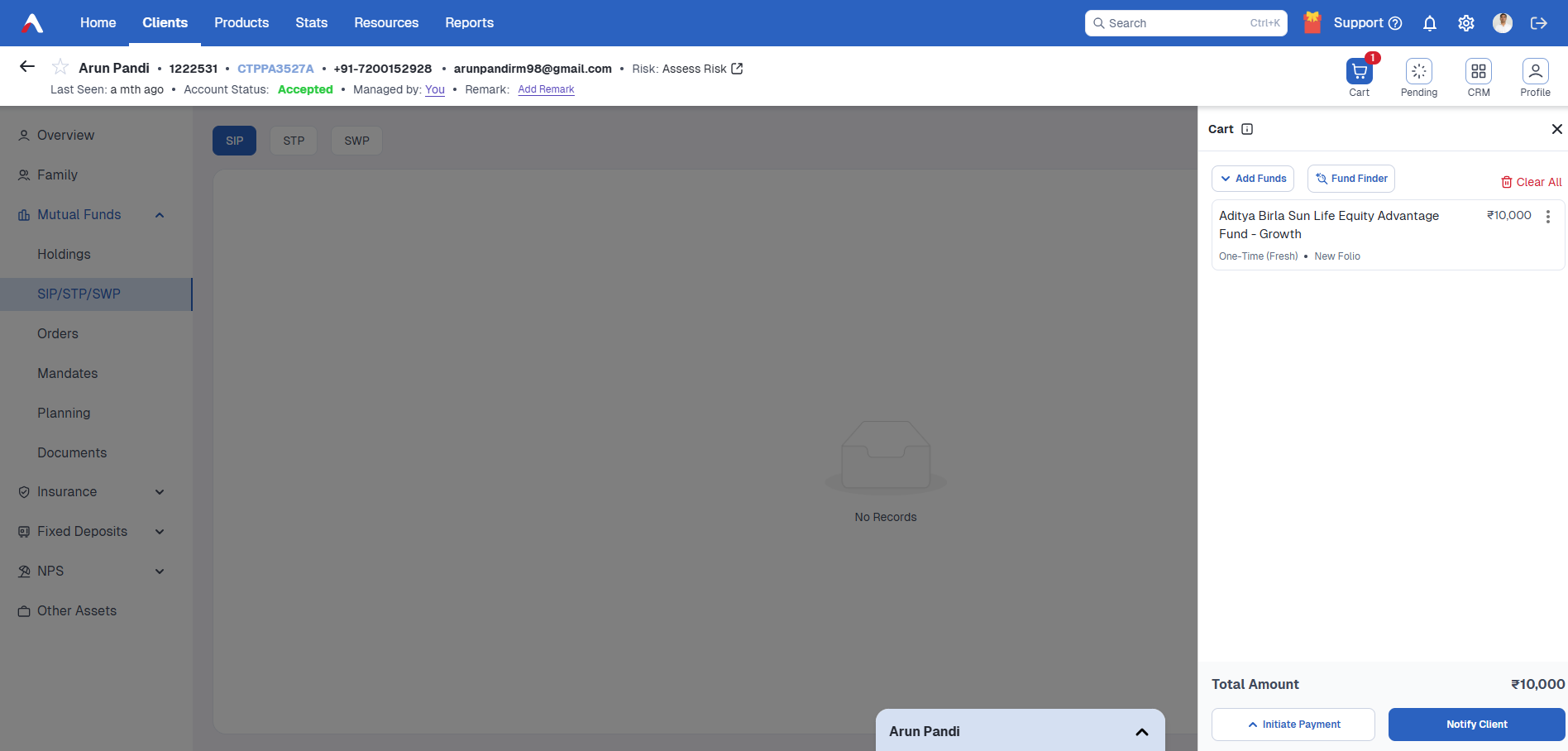
The Turn Around Time (TAT) for processing the lumpsum order is 1-3 days depending on the mode of payment.

Once the order is processed and the units are allotted it will reflect as completed on the orders page.
The clients can view in the transactions history in app/web dashboard.
Did you find it helpful?
Yes
No
Send feedback Sorry we couldn't be helpful. Help us improve this article with your feedback.